To download or view the scripts you have purchased, you need to log in to keymaster.fivem.net with your cfx.re account.
How to Download Scripts?
Go to Keymaster
Go to the keymaster.fivem.net page.
Log into Your Account
Log in with the account you purchased the script with.
Find the Script
Find the script you purchased in the list of scripts you have.
Click Download
Click the “Download” button next to the script you want to download.

Done
The script has been successfully downloaded to your computer.
Can’t Find the Scripts I Purchased?
If you cannot find the scripts you purchased here, you probably connected to tebex with a different account. Check your other accounts!
If you still can’t find it, you can come to our discord server, open a support request and get support.
How to Transfer Between Accounts?
You found the script you bought but the account is wrong, how will you make this script between your accounts?
However, remember that this transfer policy is one-time and transfers cannot be transferred again. In addition, transferring scripts to an account that does not belong to you, selling them to another user or buying them from another user, or any other action to make a profit will result in immediate cancellation of your product.
Go to Keymaster
Go to the keymaster.fivem.net page.
Log into Your Account
Log in with the account you will transfer the script to.
Find the Script
Find the script you want to transfer in the list of scripts you have.
Click Transfer
Click the “Transfer to another account” button next to the script you want to transfer.

Enter a Username
Enter the username of the account you want to transfer the script to.
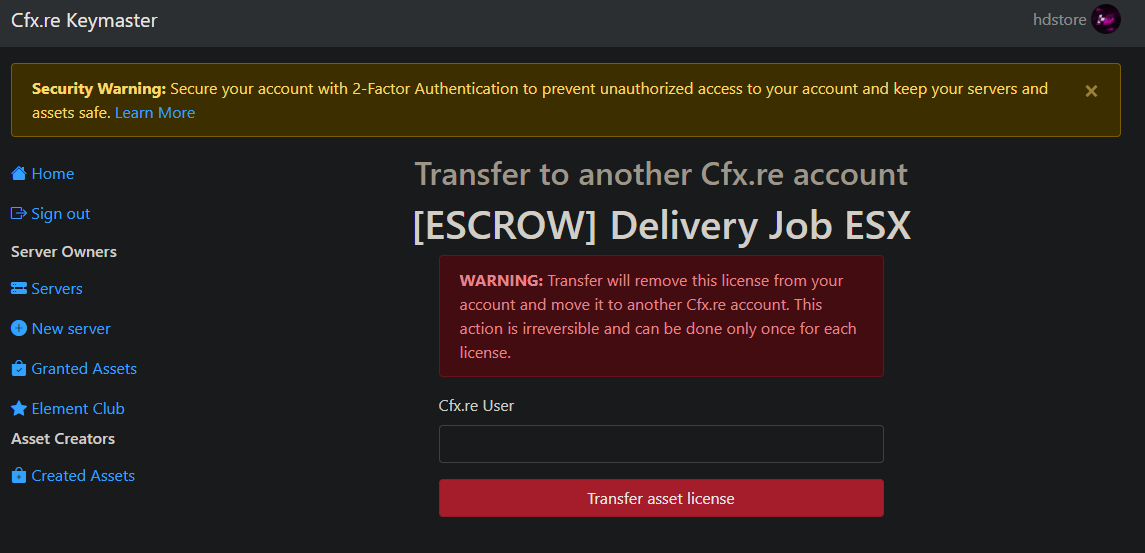
Confirm Transfer
Confirm the transfer by clicking the “Transfer asset license” button.
Email Verification
You will receive an email to confirm the transfer. Confirm the transfer by clicking the link in the email.
Login to Other Account
After logging in with the account you transferred the script to, go to the Granted Assets tab, scroll down to the bottom and click the Accept Asset button on the tab with the name of the script you transferred and confirm the transfer.
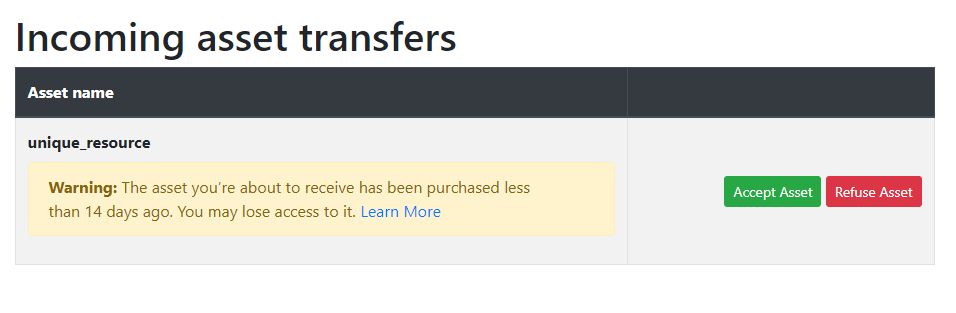
Done
The script has been successfully transferred to the account you specified.